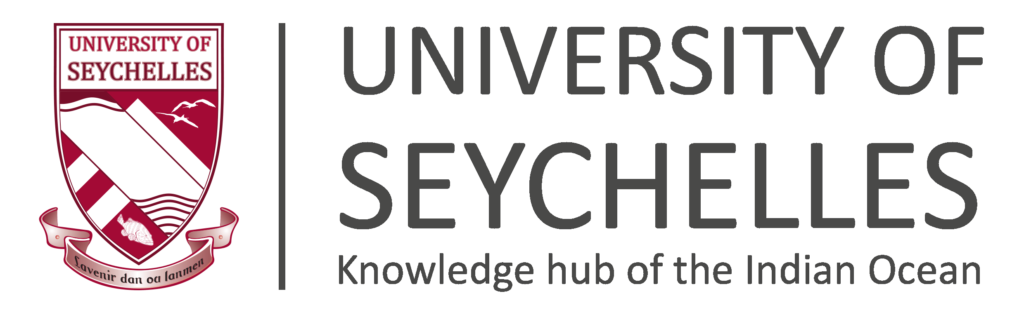Technology Services
Information Technology
Contact Us
IT Helpdesk
The IT Helpdesk provides a single point of contact for IT Services and support for students, staff and visitors to the University. The team is available at both Anse Royale and Mont Fleuri campuses.
“ Delivering a friendly and knowledgeable service at first point of contact, offering reliable IT advice and support for your academic needs ”
Contacting us
Email your enquiry to it*@un****.sc and get a reply within 48 hours. Please follow up with a call if urgent.
For urgencies (failure of network or device), call us on 4381210, 4381710 or 2824135.
The IT Helpdesk is located on the ground floor of the Teaching Block at the Anse Royale campus and also provides in-person support at the Mont Fleuri campus.
Our Service hours
Monday to Friday, 8am to 4pm excluding weekends, public holidays and University closures (Holy Thursday as well as the week before and the week after Christmas).
Services we offer (on both campuses)
The team is on hand to give students support and advice on a wide range of university IT services and issues, including:
- Connecting to the UniSey wireless network
- UniSey account and password management
- UniSey email
- Storage and back-up
- Microsoft 365 platform
- IT Security including basic virus removal guidance
- Student ID Card production
- IT Training
The University provides students with access to computer systems and facilities for academic purposes. Students are bound by the Acceptable Use of ICT Resources Policy (2019). Particular attention is drawn to:
Users must not use University ICT as follows:
- to engage in harassing, cyberstalking or other anti-social behaviours on-line; to transmit material that is threatening, violent, abusive, hateful, discriminatory, defamatory and invasive of another’s privacy.
- to create, download, upload, store or transmit any pornographic/ obscene/ offensive material in any form.
- to attack or gain unauthorised access to other network, computer systems of data;
- to transmit unsolicited bulk email (spam).
- for excessive personal use; transmitting graphic-rich (eg. gaming), music and video files or software for personal use, is not authorised.
- to save personal software or graphic-rich music and video files to any network drive.
- to infringe the copyright of another person or organisation.
- to purposely install malicious software such as viruses, worms or address-harvesting software and to click open unknown links and attachments.
- to connect laptops to the UniSey network, which do not have adequate protection against virus or malware.
- to gain any inappropriate personal, academic or other advantage;
- to maintain or support a personal private business;
- Users must not remove ICT equipment from the University. Users disconnecting a network cable from a University computer to plug into a device must reconnect the cable.
The University reserves the right to withdraw, restrict or limit any User’s access to its ICT Resources if a breach is suspected. Any such suspected breach may also be investigated under other University processes, and may result in disciplinary action being taken against the offender in accordance with those processes.
UniSey reserves the right to monitor the use of its ICT Resources to ensure compliance with this policy.
The wired campus network provides access to the Internet, University IT systems, online services and applications. The official wireless network for staff and students is identified by the network that commences with UniSey, eg: UNISEY-WIFI. To connect to the UniSey network, you need to first authenticate with the shared password followed by entering the UniSey username and password.
Set-up instructions are included in your Welcome email from Technology Services.
PLEASE NOTE: Sharing your password with another individual is a breach of UniSey’s Acceptable Use of ICT Resources Policy
All UniSey students are eligible for a computer account, which will give you access to an email address, internet access (including wireless) and access to online and library resources. These email accounts will be end-dated to the conclusion of their studies at UniSey.
From February 2022, UniSey has adopted the following naming standard for it’s student email addresses (accounts set up prior to this date may be different):
- fi***************@un****.sc
- 1st instance of duplication: su*******@un****.sc
PLEASE NOTE: that all official communication with UniSey (aside from the Welcome email) must be from your UniSey account.
Your username and password are emailed in your Welcome email from Technology Services
When your account as staff or student is first set up, you will be assigned with a generic password, which you will have to change immediately.
To change your account password, press Alt/ Control/ Delete keys to get to the Microsoft Control screen. Select ‘change a password’ option.
UniSey password requirements – all UniSey passwords must contain:
- at least eight (8) characters.
- a combination of at least 3 of the following:
- lowercase letter
- uppercase letter
- number
- a special character such as !@#$%^&*()[];’,./{}|:”<>?
Creating a Strong Password
- Stay away from the obvious. Never use sequential numbers or letters, and do not use the word password. Come up with unique passwords that do not include any personal information such as your name or date of birth.
- The longer the better.
- Use a mix of characters — The more you mix up letters (upper-case and lower-case), numbers, and symbols, the stronger your password is, and the harder it is for a hacker to crack it.
- Avoid common substitutions: Whether you use DOORBELL or D00R8377, a hacker can crack it with ease.
Resetting Your Password
- Passwords expire after a set period and need changing. You will be prompted when you log into UniSey domain account.
- You can change your password more frequently for peace of mind.
- Use a strong password that meets the above policy requirements.
- Each time you change your password, verify that you can access all of your systems and services.
All UniSey staff and students with a personal computer are required to have at least some form of antivirus installed and active. Windows Defender comes free and pre-installed on latest Windows computers, but can be disabled if you decide to use a different antivirus program.
The Technology Services team is tasked to produce your student ID card and ensure that you receive it (in person from Student Services) when you commence your course. For this to happen, students are required to:
Email their ID card photo to it*@un****.sc with the specifications below by the deadline stipulated in the Welcome email from Technology Services.
ID Card Photo Specification:
- Plain Background of photo (preferably white).
- Take photo with landscape orientation.
- Ensure camera is set to the highest resolution.
- Frame photo at shoulder length.
- No photo filters, hats, sunglasses.
- Look straight at camera with a still look or gentle smile
Microsoft 365 is a cloud-based service that provides online and desktop versions of Office along with collaboration applications and services like OneDrive and Teams. Microsoft 365 is available to all current UniSey students and staff.
UniSey email
Student email is delivered via the Office 365 cloud service – please check the Office 365 website for more information. UniSey students can also access webmail using a browser. ( ** Note when you login to your email account you will need to use your email address as your username **)
More information and support is available from https://www.microsoft.com/en-ww/microsoft-365/support
Storage and backup – OneDrive
Microsoft OneDrive allows you to securely store your files in a single place that’s accessible from multiple platforms and devices. With OneDrive, you can share files for collaboration in real time with the other Office applications.
- Active students are eligible to use OneDrive and have 1TB of storage.
- OneDrive is available in the Microsoft Office 365 portal and can be directly accessed at https://onedrive.microsoft.com/.
- Students use their UniSey username and password to log in.
Please be aware that your email and OneDrive access will end as soon as your student account is closed down (at the end of your course). Do not use OneDrive as the only location for your files and make sure you regularly sync your files to alternate backup location.
Microsoft Teams
Teams is a communication and collaboration tool from Microsoft that can be used within a teaching and learning environment to facilitate blended learning delivery.
What Teams offers
Bring together your communications (chats and meetings) and work into one space.
- Reduce the email burden by using instant messaging (chats), conversations within your teams and meetings (audio, video and chat).
- Use @ mentions for individuals, channels or whole team to get the attention of your audience.
- Bring together all the useful elements of your work in your team channels, including websites, notebooks, files and apps.
How to Access
Microsoft Teams can be used in a web browser or can be downloaded as an App to your desktop or mobile device.
Using the Teams Desktop and Mobile App
Technology Services recommends users download the application to their device for the best experience.
Using the Teams in a browser
You can access Teams when you log into Office 365 view all the applications via the waffle icon. Note that not all browsers support the full range of Teams functionality and therefore it is recommended that you consider using either of the following supported browsers:
- Google Chrome (across Windows 10, Mac OS X and Linux)
- Microsoft Edge (Windows and Mac OS X)
UniSey strives to protect personal information as well institutional data and the information systems on which such data resides. Phishing and other cybercrime activities, that can lead to loss or exposure of sensitive data as well as identity theft, are a constant threat. The University has implemented Multi-Factor Authentication (MFA) to combat such threats. This means an additional sign-in for all users at the Anse Royale campus.
It is important that students and staff stay vigilant as malware and attacks are getting increasingly sophisticated.
![]()
UniSey will be providing training on Introduction to Microsoft 365 for UniSey Users. Students will be notified of these via email.
In the meantime, feel free to help yourself to online training for Microsoft office applications. There are a range of tutorials available on the Microsoft Training website.
Word help & learning
Visit the Word Quick Start webpage and learn the basics about documents.
Excel help & learning
Excel makes it easy to crunch numbers. Visit the Excel getting started page to create workbooks that work for you and also learn about enter and format your data correctly.
Outlook help & learning
For more assistance with using Outlook check out the Outlook Quick Start to see how you can add an email account to your Outlook application.
For more information and resources on using Microsoft applications visit the Welcome to Office Help & Training webpage